Have you been trying to unlink Facebook from Instagram account? then worry not as you just came to the right page. Easily follow the detailed step guide here to accomplish your mission without stress.
Just as your Instagram and Facebook accounts are linked, it’s very easy to cross-post, find Facebook friends to connect with on Instagram, and also post Instagram stories as Facebook stories, and more.
So, if you have privacy concerns or you want to reduce your social media activity, then you have to unlink your Instagram account from Facebook using the Instagram app.
Ever since Facebook purchased the photo-sharing site in 2012, Facebook and Instagram now integrated. Therefore unlinking your Facebook from your Instagram account keeps your social profiles separate. That means Facebook friends won’t pop up as follow suggestions on your Instagram feed, and also you won’t be able to post to both sites automatically.
How to Unlink Facebook From Instagram Account
Unlinking your Instagram and Facebook accounts can be done only from the Instagram app for iOS or Android. It can not be done on the Facebook mobile app, the Facebook desktop app, or Instagram on the desktop. The process is simply the same for Instagram users on iOS or Android devices.
SEE ALSO: How To Activate Facebook Dating On Facebook Dating App
Kindly follow the instructions below in order to disconnect Facebook from your Instagram account.
- Open your Instagram app on your iOS or Android device and tap your profile icon in the lower-right corner.
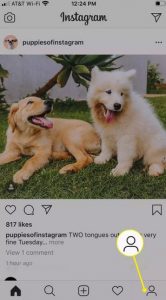
- Kindly Tap the Menu icon which is (three lines on iOS and three dots on Android) in the upper-right corner.
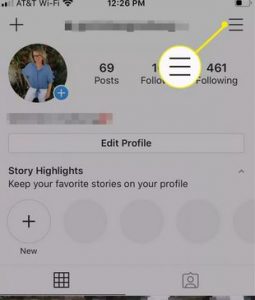
- Then Tap Settings.
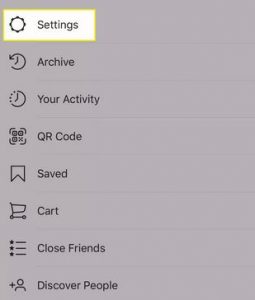
- Next Tap Account.
- Now Tap Linked Accounts.
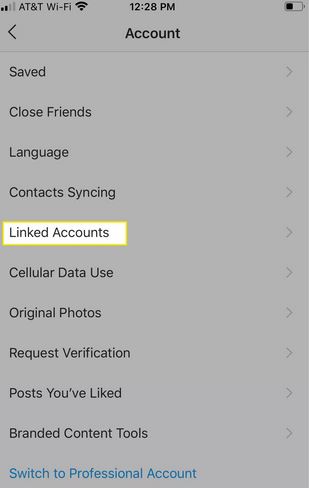
- Tap Facebook.
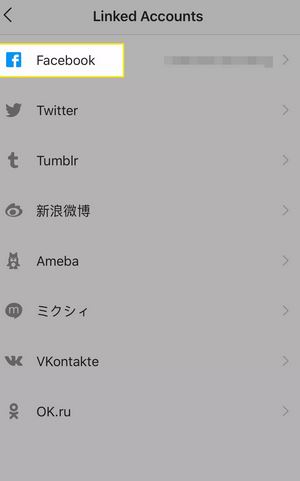
- Click Unlink Account.
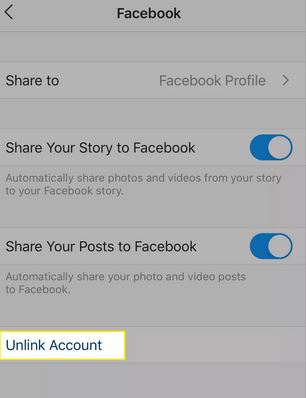
- Wait for when the confirmation message appears, then kindly tap Yes, Unlink.
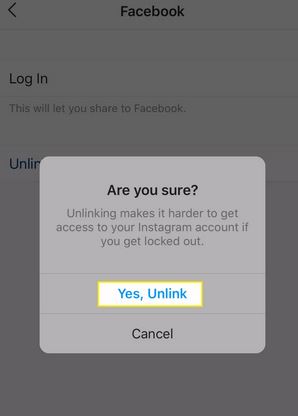
- Once done, your Facebook account will be unlinked from your Instagram account.
How To Limit Your Instagram-Facebook Interaction
If you wish to keep some Instagram-Facebook connection, there are customization options. You can choose to stop automatic post sharing to Facebook, but have Facebook friends appear as follower suggestions. Furthermore, you will also remain visible to Facebook friends on Instagram.
- Open the Instagram app on your device and tap your profile icon in the lower-right corner.
- Tap the Menu icon (three lines) in the upper-right corner.
- Next Tap Settings.
- Tap Account and Tap Linked Accounts.
- Tap on Facebook.
- Now Turn off Share Your Story to Facebook if you don’t want your Instagram story to appear on Facebook.
- Also, Turn off Share Your Posts to Facebook if you don’t want to share photo and video posts to Facebook automatically.